How to Download WhatsApp Status Videos | Best way 2023
How to Download WhatsApp Status Videos | Best Ways 2023
If you’re the one looking for solutions on how to download Whatsapp status videos and photos on iPhone and Android, then sit back and read the article. We’ve covered all the possible ways to save the WhatsApp status.
Whatsapp is the most widely used instant messaging application that is becoming popular as an emerging social media platform. Like Facebook, Instagram, and Snapchat stories, WhatsApp introduced a story feature in 2017 called Whatsapp status. Here people share their memories, photos, and videos, and you’ll be able to see the statuses of your contacts only if allowed by them. These statuses remain visible only for 24 hours and then vanishes automatically like stories on Facebook.
One of the biggest flaws is that this platform does not allow saving the other’s statuses directly. What if you like the video someone has shared on their status, but you want to save it to your device permanently or share it with others? It’s the point where you search for ways how to download Whatsapp status videos. Let’s find the solution!
How to Download Whatsapp Status Video On Android
If you’re an Android user, then we’ve 3 ways for you to save the WhatsApp status permanently to your device.
File Manager (Save Status Manually)
In Android, WhatsApp statuses are automatically saved for 24 hours in a hidden folder named “.statuses” on your device’s hard disk. All you need is to unhide this folder, copy the file you want to save, and place it in any other directory. For this motive, you need to follow the below step-by-step guide:
- Open Whatsapp App and in the statuses tab, view the status that you wish to download.
- Then you’ll need a File Manager App, so visit the Google Play Store and install the “Google Files” App.
- Once downloaded, open the file manager and head to its settings tab. For this purpose, tap on the menu in the top right corner.
- In the settings page of a file manager, enable the “Show Hidden Files” option.
- Head over to your Phone’s internal storage and navigate to the folder named Whatsapp and then tap on the Media folder.
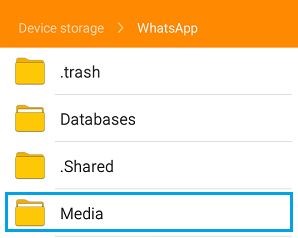
- Next to this, press the “.Statuses” folder. Here all the status photos and videos will be available that you’ve watched from the previous 24 hours. Copy the media you want to save and paste it to another location in the phone’s storage.
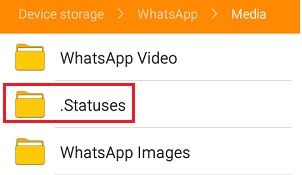
- That’s it! The photos and videos have been saved permanently to your device; you can access them whenever you want.
WhatsApp Status Saver (Third Party App)
To keep this entanglement at arm’s length, you can pin your hopes on 3rd party status saver apps. Whatsapp status saver app will directly fetch all the statuses you’ve seen and show them in an organized pane. On the google play store, plenty of such apps are available. Just head to the Play store and choose the one that seems fit for you. Follow the below steps to achieve this goal:
- Visit the Google Play Store and search for “Whatsapp Status Saver.” A list of options will show up. Carefully select the one that has good ratings and positive user reviews.
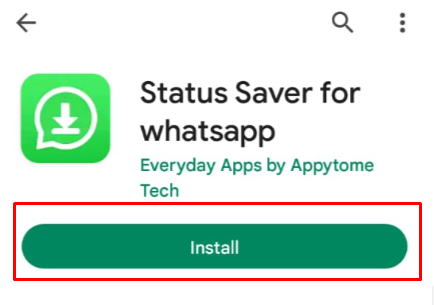
- Once downloaded, launch the app and allow access to photos, files, and media on your device. It’s the only way the app will access the internal storage data to go for WhatsApp statuses.
- Now You will see that all your seen statuses from WhatsApp are visible in the app.
- Select the video or image you want to download and hit the “Download” icon.
Screen Record and Screenshot Method
Most of the messes take screenshots of the images posted on the WhatsApp status and then crop them. All other struggles are actually for videos, as there’s no native way to download videos from WhatsApp status without any app. However, we can use a screen recorder to record complete videos of our favorite status. Most of the phones now come in the market with native screen recorders. If your phone has missed it, head to the Google Play Store to download the screen recorder app.
How to Download Whatsapp Video on iPhone
For iOS devices, you can rely completely on native screenshots and screen recording tools to save WhatsApp statuses. This is because the operating system can’t access WhatsApp data due to strict security, nor does it have status saver apps.
- To download WhatsApp status videos without an app, you can pin your hopes to a native screen recorder launched 5 years ago with iPhone 11 in 2017. To add the screen recorder option to the control center, the place where all apps can be accessed in iOS, follow the given customization. Head to settings, press the control center, and customize the control center to include the screen recorder option. Now conveniently access this recorder to save the WhatsApp statuses on your iPhone.
- In iPhone 8 or previous versions, you can press the home and power buttons simultaneously to capture the screenshot of images shared on WhatsApp status. In the case of iPhone X or later modes, press the power button along with the volume down button for this purpose.
FAQs
1- What is the reason for the WhatsApp status not downloading?
If you encounter such a problem, try clearing cache data or enabling WhatsApp access to your phone’s internal storage.
2- Why aren’t my WhatsApp videos saved in my gallery?
This happens when you’ve disabled media visibility on your WhatsApp to your phone’s gallery. Head to Whatsapp settings and enable media visibility to the gallery to resolve that issue.
3- What is the easiest way to download Whatsapp status on Android?
The use of WhatsApp status saver is the easiest method to keep statuses saved to your phone forever.
Conclusion
We hope that you’ve gotten the answer to your query__how to download the WhatsApp video. We’ve left no stone unturned to provide you with the best solution. Try your luck at all these and use the ball in your court to make a decision. Always remember one thing, take care of others’ privacy and seek their permission before downloading their status. Morally it’s a good practice.
Also, Check How Does Mod APK Work?
Happy Learnings!
